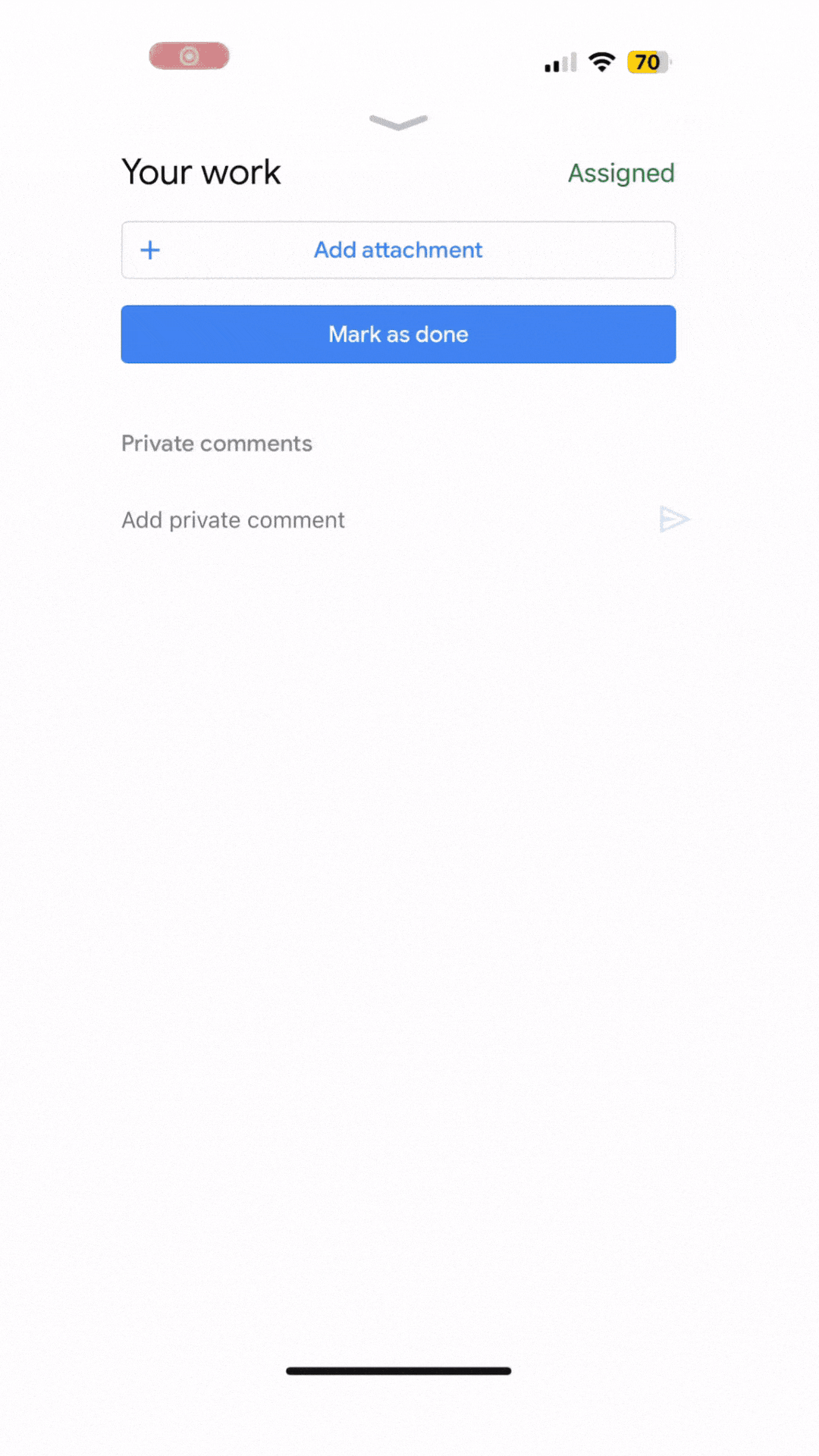Saving and organizing hand-written student work in an online gradebook presents unique challenges for teachers. Despite the increasing popularity of Google Classroom digital assignments, hand-written student work continues to play an essential role for both teachers and students. In Google Classroom, teachers have the option to select any of the following assignment types:
- Assignments
- Quiz assignments
- Question
- Material
- Reuse post
- Topic
Unfortunately, there is no option to select “hand-written” or “scanned” from the assignment dropdown. Google Classroom does give teachers the option to create a Doc, Slides, Sheets, Drawing or Forms. And students can easily take a picture of their hand-written work and insert it directly into a doc or slides presentation.
Scanning Solutions for Google Classroom
However, there are some additional ways for students to scan their hand-written work into Google Classroom. In the Google Classroom mobile app, students have the option to add an attachment, and then select the phone’s camera. From there, students can select “scan pages” and the scanner does a great job of automatically cropping out any non-essential background “noise”.
Using this feature results in a dramatically improved image for the teacher to view the student’s hand-written assignment. On the left image below, you’ll see the image taken from your typical iPhone camera. The phone camera’s image of the student work will suffice. Nevertheless, comparing the camera image to the scanned image on the right, results in a noticeable improvement in quality for both the student and teacher.
Although this scanning feature is available within the Google Classroom app, students will likely be tempted to simply upload a photo from their phone’s camera roll. To ensure students use the scanning feature over a photo, you can play this Google Classroom GIF tutorial for them.
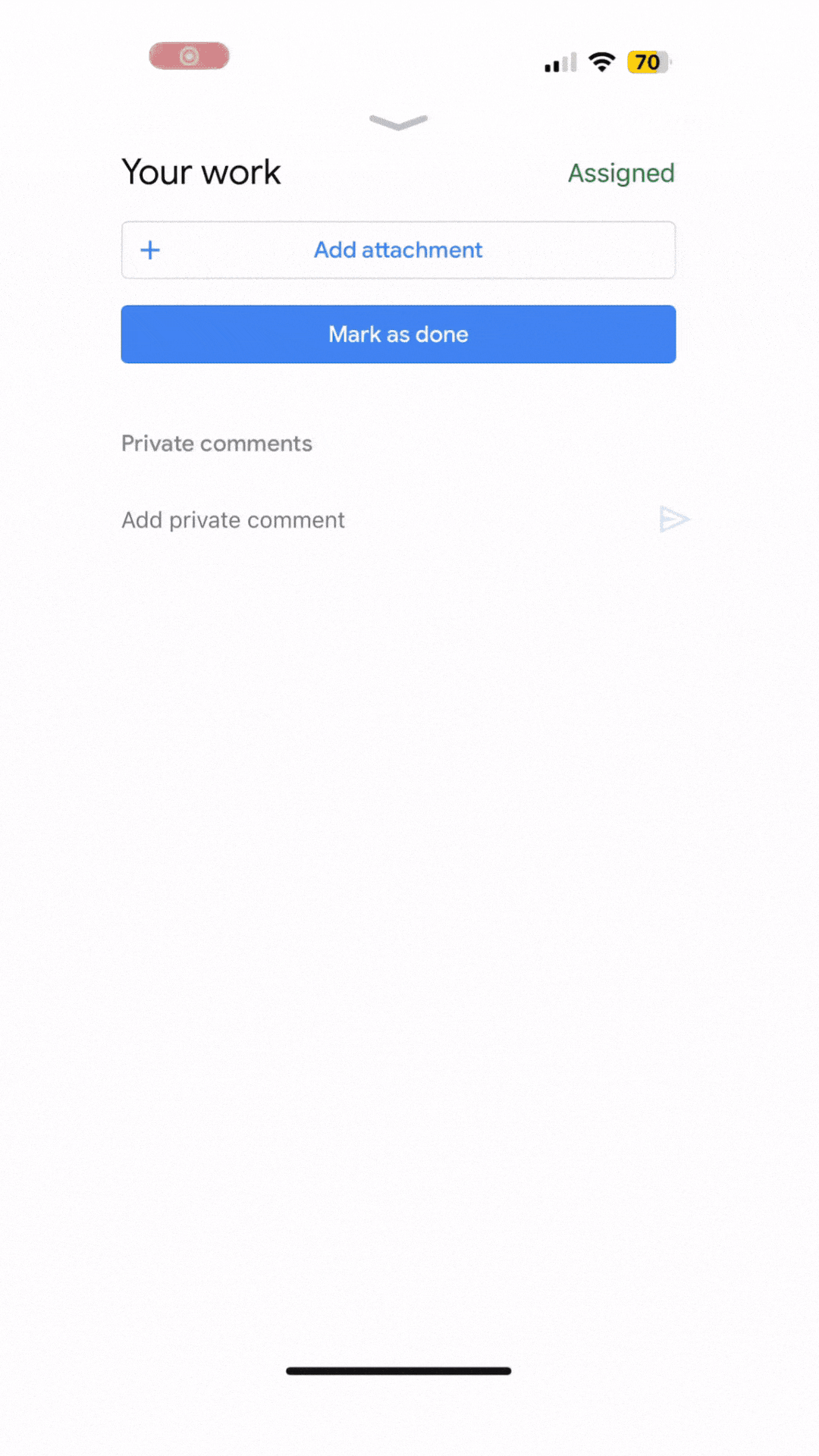
Research on Hand-Written Assignments & Note Taking
From solving math problems out by hand, to writing multi-paragraph essays, physical paper assignments are the most reliable and preferable method for students to articulate and illustrate their thinking. Teachers, too, are reluctant to give up on hand-written assignments that students can complete on physical paper. Several studies have suggested that taking notes by hand can lead to better memory retention compared to typing on a computer, including:
- Mueller, P. A., & Oppenheimer, D. M. (2014). The pen is mightier than the keyboard: Advantages of longhand over laptop note taking. Psychological Science, 25(6), 1159-1168.
- van der Meer, L., van der Weel, F. R., Lee, N. C., & van der Meijden, H. (2010). Handwriting versus keyboard writing: Effect on word recall. Journal of Writing Research, 2(2), 227-247.
- Longcamp, M., Zerbato-Poudou, M. T., & Velay, J. L. (2005). The influence of writing practice on letter recognition in preschool children: A comparison between handwriting and typing. Acta Psychologica, 119(1), 67-79.
Benefits of Hand-Written Student Work
Research certainty points to the benefits of hand-written assignments and note-taking. Teachers also intuitively know that hand-written work is unequivocally essential for early childhood development. Furthermore, digital assignments often result in more learning distractions as the internet is only a tab away.
In an era where our attention is constantly in competition with the online world, simple pencil and paper assignments can help re-prioritize student’s focus on the assignment at hand. Journals have also had a resurgence in popularity as people are turning to time-tested strategies to maintain their fleeting focus and attention.
Given the popularity of both Google Classroom and hand-written assignments amongst teachers, scanning will likely play a larger role in digital classroom environments for years to come.
Other Scanning Apps
In addition to the built-in Google Classroom scanner, the following apps include a built-in scanner function. Each of these apps will improve the quality of scanned student work.
- Google Drive | Link to instructions
- Open the Google Drive app
.
- In the bottom right, tap Add
.
- Tap Scan
.
- Open the Google Drive app
- Dropbox | Link to instructions
- Open the Dropbox app
- Tap the + (plus) icon.
- Tap Scan Document.
- Take a picture of the content you’d like to scan
- Apple Notes | Link to instructions
- In a note, tap
, then tap Scan Text.
- Position iPhone so that the text appears within the camera frame.
- After the yellow frame appears around detected text, tap
.
- Drag or use grab points to select text, then tap Insert.
- In a note, tap
And then there are apps built specifically made for high quality scanning. The nytimes reviewed these apps here.
A New Smart Scanner for Teachers
GRADED+ is a smart scanner designed specifically for teachers that bridges the benefits of hand-written student work with the digital capabilities of Google Classroom and Google Drive.
Rather than students scanning their own work, the GRADED+ app provides a simple, fast and reliable way for teachers to scan an entire class in only a few minutes.
Why shift the scanning from the student to the teacher?
Similar to how students often prefer working on physical paper, many teachers also prefer viewing student work, grading student work, and providing more thoughtful feedback directly on the student’s physical assignment.
When using GRADED+, students write out and show all of their work on physical paper, teachers provide hand-writteen scores and feedback on the same physical paper, and the app captures everything with a single scan. Moreover, that teacher’s hand-written score, an image of the work, the rubric, and the learning standard are all saved to the Google Classroom gradebook.
More Than a Google Classroom Homework Scanner
Both students and teachers can now return to the time-tested method of hand-written classroom assignments on physical paper without ignoring the massive benefits of Google Classroom.
GRADED+ is the smart scanner designed specifically for teachers looking to bridge the gap between hand-written student work and the important transition to digital classrooms.